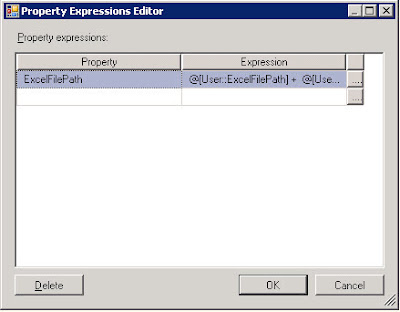As soon as such values start to matter then a potential problem looms if you need to introduce a row with a particular value for the identity column. You can't just go ahead and issue a simple T-SQL INSERT statement, doing so will result in an error.
In order to successfully perform this type of insert you'll need to turn IDENTITY_INSERT on for the table in question. Like so,
SET IDENTITY_INSERT myTable ON
GO
INSERT myTable(ID, Name, Level)
VALUES (2315, 'A new test value', 5)
GO
Once you've finished inserting rows be sure to toggle IDENTITY_INSERT off for the table.
SET IDENTITY_INSERT myTable OFF
GO
Incidently if you are using SSIS to insert data using a Data Flow then take a look at the Advanced options for the SQL Destintion. Ticking the Keep Identity option on this page will allow you to insert values into an identity column.