This isn't true. It may not be immediately apparent - but it is reasonably straightforward to set the colour for a data series. If only one colour is required then it can be set by following the steps below:
- Open the Chart Properties
- Select the Data tab
- Press the Edit button for the Values section
- Select the Appearance tab
- Press the Series Style button
- Select the Fill tab
- Press the Colour button
- Select the colour required.
It's also possible to control the colour of different elements within the chart. The example below shows discharges from a health care facility across various blocks of time during the day. The chart can be given more impact by highighting discharges that occur outside of the expected times. To show this we set the colour of bars for the worst times to be red, the bars for the less severe breaches to be yellow and the remaining bars for discharges in compliant times to be green.
A little code is required to achieve this. Firstly bring up the Style properties window in the same way as you would to just set one colour. But rather than using the colour button, select the function button that sits beside it.
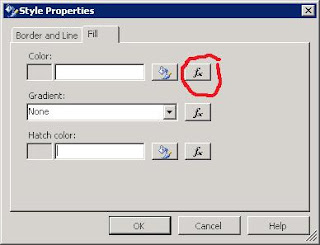
The following code will set the colour of the chart's bars.
=Switch(Fields!TimeBlock.Value = "1600 - 1800" OR Fields!TimeBlock.Value = "Unknown", "Yellow", Fields!TimeBlock.Value = "Pre 10am" OR Fields!TimeBlock.Value = "1800 - 2400", "Red", 1=1, "Green")
The Switch statement in Reporting Services works in much the same way as T-SQL's CASE statement. There is no specific equivalent of the ELSE part of the CASE statement. In this example I've used an expression which will always be true (1=1) to force a default colour of green.
The end result is a chart in which the colours are not automatically set by SSRS, but rather are choosen and selected based upon data values found at runtime.

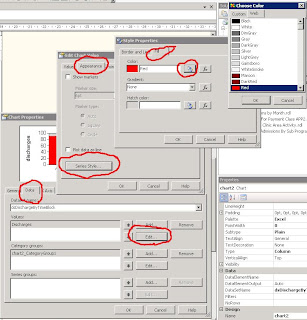




No comments:
Post a Comment