I expected Reporting Services’ matrix to be similarly easy to use, and in general it was. I had the skeleton of my first matrix report up and running in only a few minutes. But when it came time to tidy up the formatting I struck a stumbling block. I wanted my report to have both column and row totals with a bolded typeface. Easy? Click on the total textbox and set the font weight - right? The report preview suggests that's not the case. While the column and row headers are bold - the totals themselves are not.
 After a bit of trial and error I found where I was going wrong. The trick is to ensure that you edit the properties of the textbox (which affects the row or column label) but you also edit the properties of the subtotal as well. You get to this by ensuring you click on the green symbol in the top right corner of the textbox.
After a bit of trial and error I found where I was going wrong. The trick is to ensure that you edit the properties of the textbox (which affects the row or column label) but you also edit the properties of the subtotal as well. You get to this by ensuring you click on the green symbol in the top right corner of the textbox.
Click on the green area and look at your properties window - it should now be showing the subtotal properties. Format away. If, like me, you simply need a bold typeface then expand the Font property group and set the FontWeight property to Bold.
All being well you shoud now have bolded row and column totals!
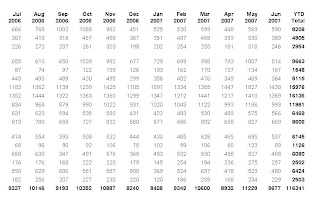





No comments:
Post a Comment